This article demonstrates how to use the DataWedge application on your Zebra hardware to receive scanned barcode data through an Android intent with WinMan Go.
- On your Android device, launch DataWedge. From the apps menu tap DataWedge.
- Create a new profile and associate the app with the profile. Alternatively, Profile0 (the default profile used by all apps not explicitly assigned a profile) can be used. If using the sample app to associate to a specific profile, select the app name “com.winman.go.cloud”.
- Confirm the following settings are enabled in the profile:
- Profile
- Barcode input
- Intent output
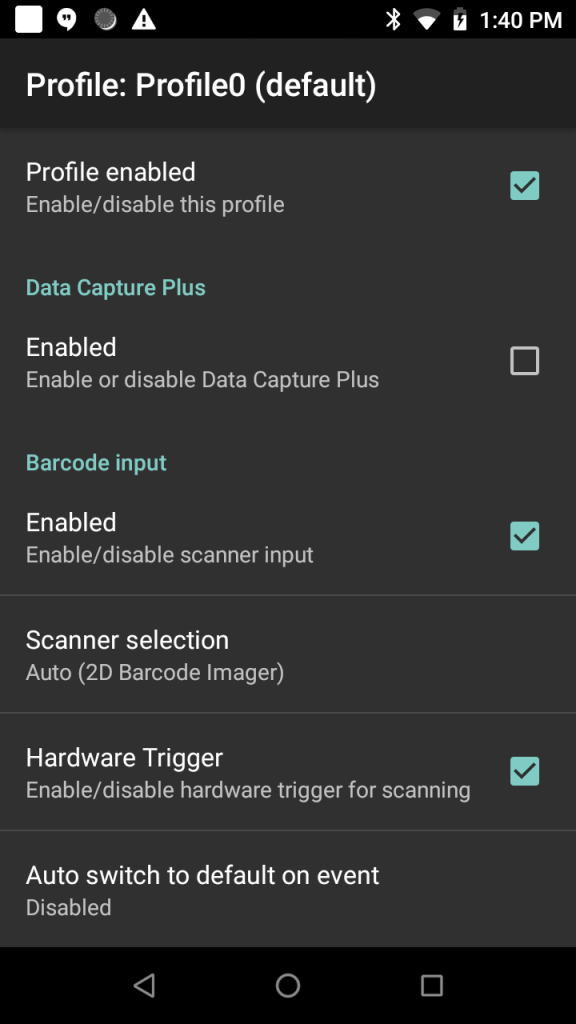
- Configure Intent output as follows:
- Intent action: com.winman.BARCODE
- Intent category: (leave blank)
- Intent delivery: Broadcast intent

- Launch WinMan Go, go to Settings and change the Scanner Type to Zebra.
- Relaunch WinMan Go and you are ready to scan your barcodes.
