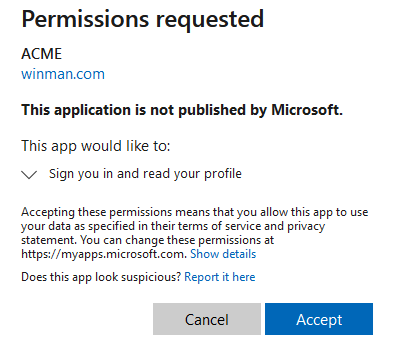Overview
This process allows you to use your Microsoft 365 logins with WinMan including any multi-factor security and rules you have applied. You will need to be an administrator for your Microsoft 365 installation and also for your WinMan system.
Process
- Go to the admin center panel of your Microsoft 365 plan. Select the Microsoft Entra option.
- Select Applications and then App Registrations and add a New registration.
- Give the app a name and then select Web in the redirect URI section and enter the Cloud hostname followed by “/signin-oidc-custom” for example “https://acme.winman.cloud/signin-oidc-custom”
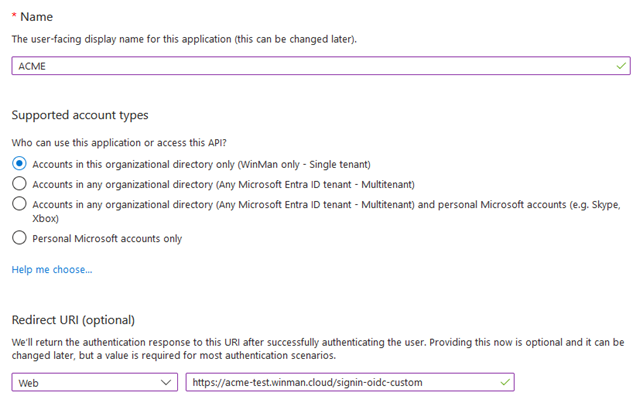
- Select Register to create the new app.
- Click on Authentication, enable ID tokens and click Save.
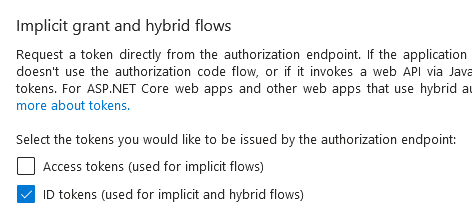
Select overview and copy the Application ID.
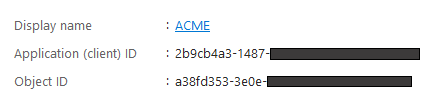
- Login to your WinMan site, go to Application Settings, click Modify and select the Authentication tab.
- The authority needs to be “https://login.microsoftonline.com” followed by the Active Directory domain name and the client needs to be application ID that was copied from the app registration. To enable the custom authority tick the Enabled box and then click Save.
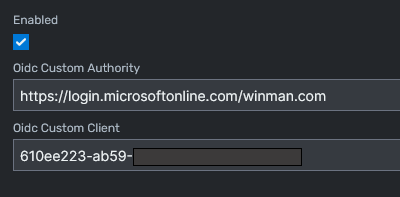
- Sign out of WinMan and then sign in again. The first sign in should prompt you to allow access, click the Accept option.