Follow the next steps to install a Zebra printer on Windows 10. It is important to follow these steps in the right sequence.
You can also follow these steps when your printer always worked but doesn’t print anymore.
Some of the steps in this guide may differ as this is using a third party application that is liable to be updated over time.
Installing Zebra Setup Utilities
Do not yet connect your printer to your computer.
Download the Zebra Setup Utilities for Windows.
Install the Zebra Setup Utilities application by clicking through all the steps with their standard set-up.
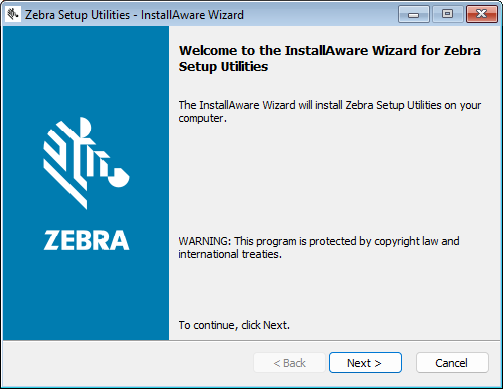
At the end choose “Run Zebra Setup utilities now”
Installing Zebra printer
Once Zebra Setup Utilities is installed we can install and confirgurate the Zebra printer.
Now connect your Zebra printer to your computer.
Open the Zebra Setup Utilities application and select “Install New Printer”.
Follow the wizard to select your printer.
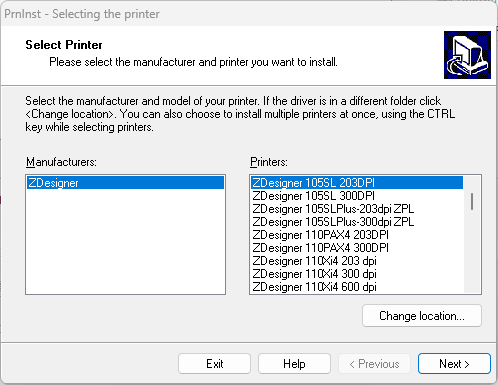
From the list of available ports scroll down and choose any of the open USB ports. For example, USB001 or USB002 if available). Click Next.
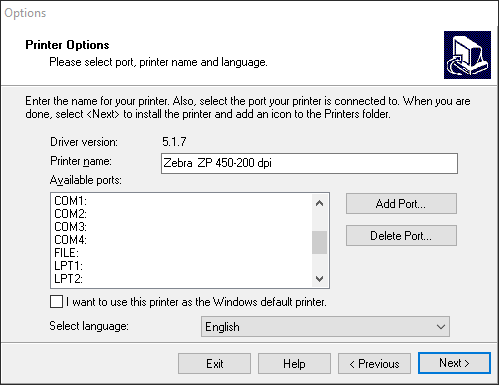
In this screen you can now see the printer which has been automatically installed by Windows. When you have multiple Zebra printers installed, you will all find them here.
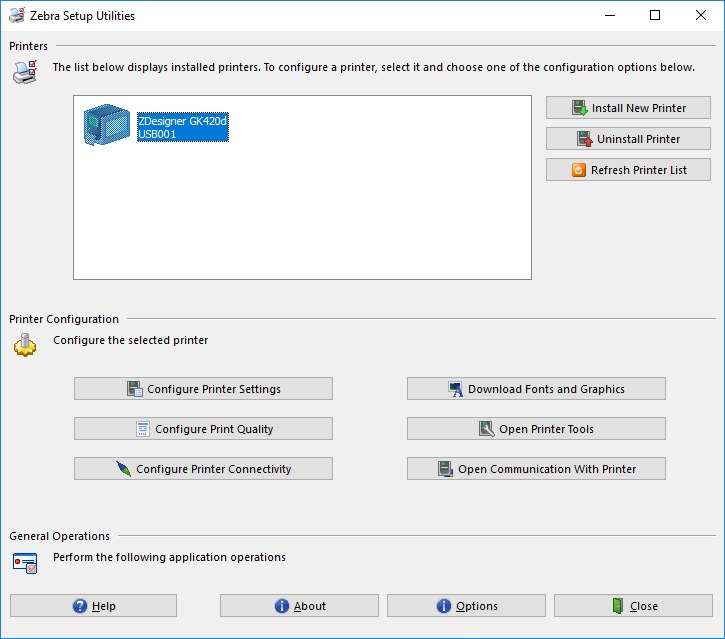
The printer is now successfully installed.
Configuration of Zebra printer
With these steps you configurate the paper sizes and print quality of the Zebra printer. This example assumes that you use A6 labels (4 x 6 inch), which is a common standard label size.
In the Zebra Setup Utilities application, select the Zebra printer you want to configure.
Click next on Configure Printer Settings
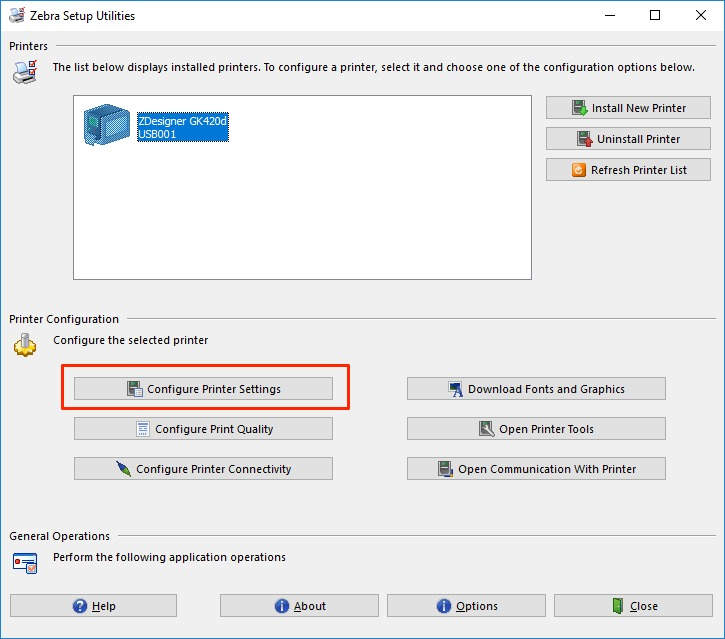
Choose at Units for inch
Choose at Width for 4,02
Choose at Height for 5,98
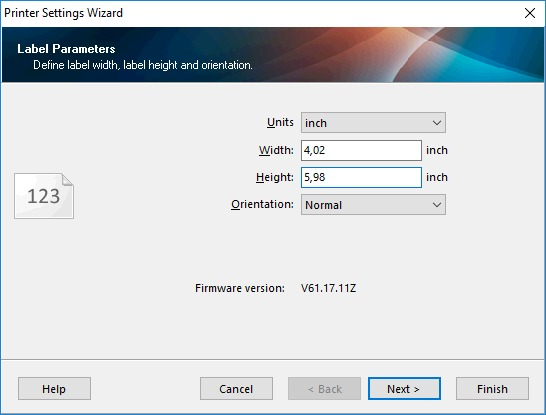
Click on ‘Next’
Choose at Speed for 2,0
Choose at Darkness for 5
The speed of 2 sometimes feels slow. You can increase this if the quality of the label is not critical but it is best kept low for shipment labels to ensure the label can be read thoughtout it’s journey.
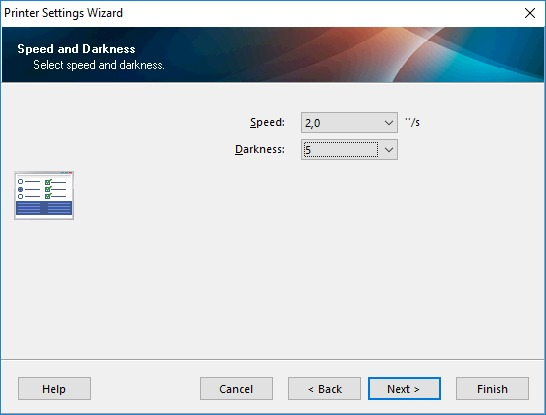
Click on ‘Next’
These options are standard correct, but to be safe: put in 0 for Web Sensing and both input fields.

Click on ‘Finish’
Your printer is now configured.
Calibrating Zebra printer
It is often required to calibrate the printer after configuration. With this, the printer learns how the paper is put in the printer and where a label starts and finishes.
If, after setting up the right paper size the labels are still printed incorrectly, a calibration will often resolve the problem.
In the Zebra Setup Utilities application, select the Zebra printer you want to calibrate.
Then click on Open Printer Tools
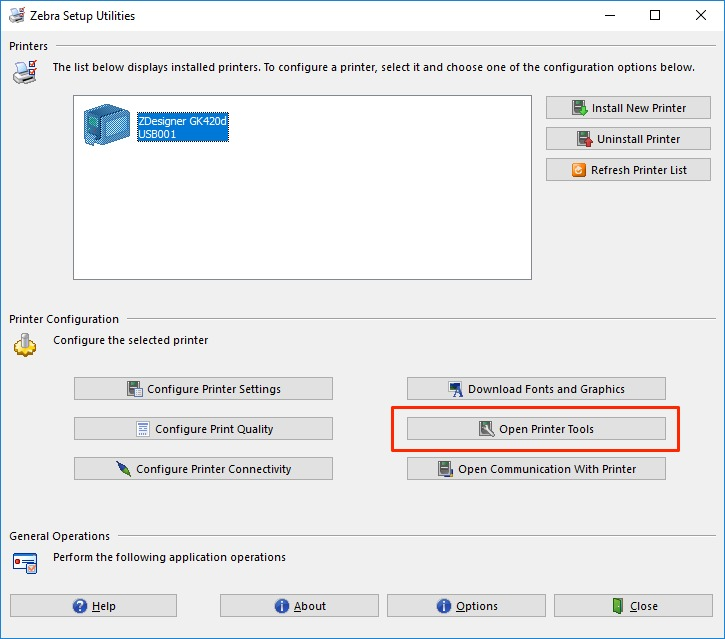
Click on the tab Action
Select Calibrate media
Click on Send
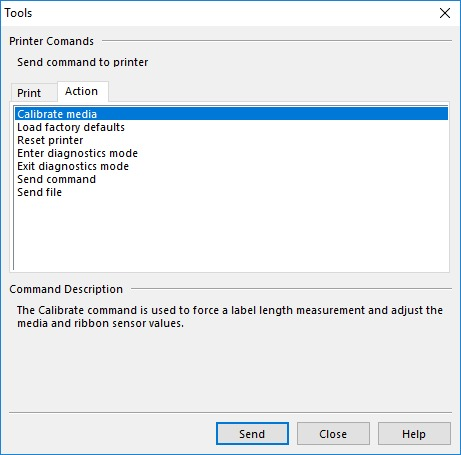
The printer will now print 2 to 5 empty pages. After this the printer is calibrated and you can close the tools.
