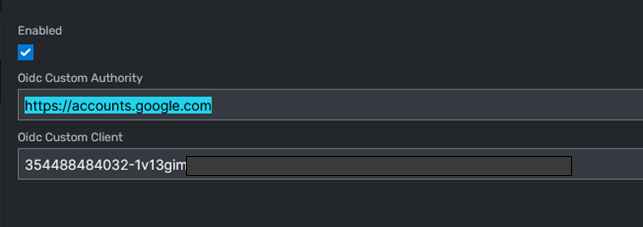Overview
This process allows you to use your Google Workspace logins with WinMan including any multi-factor security and rules you have applied. You will need to be an administrator for your Google installation and also for your WinMan system.
Process
- Sign in to https://console.cloud.google.com.
- Create a new project.
- Select OAuth consent screen, select External and click Create. Fill in the mandatory values and then click Save And Continue until you get back to the dashboard.

- On the dashboard click the Publish App button to set the status to In Production:
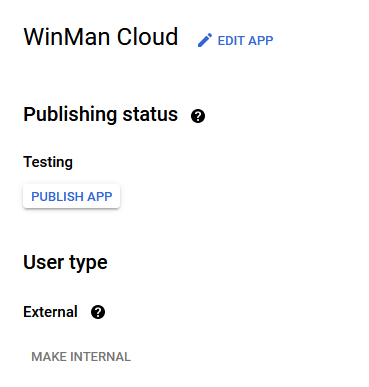
- Select Credentials, click on Create Credentials and choose OAuth client ID.
- Choose Web application for the Application type and then give the application a name.
- Click the Add Uri button and enter the hostname of your cloud system followed by “/signin-oidc-custom” for example “https://acme.winman.cloud/signin-oidc-custom”
- Click the Create button to create the app.
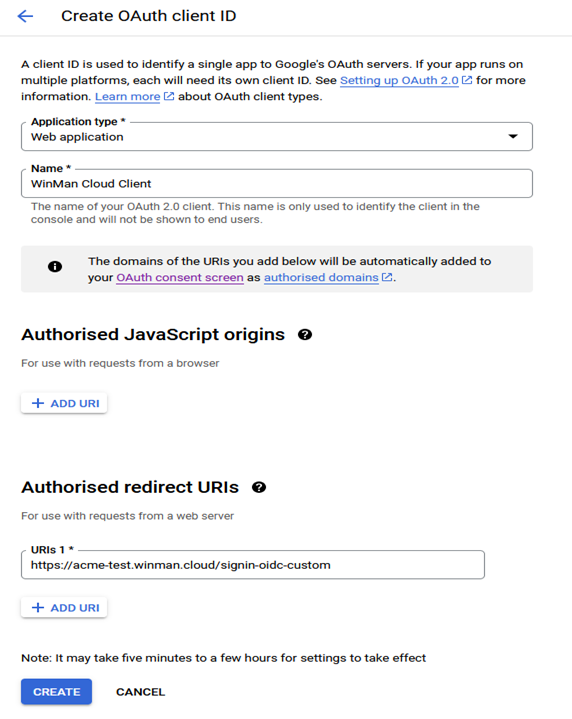
- Client ID from the popup and then click OK.
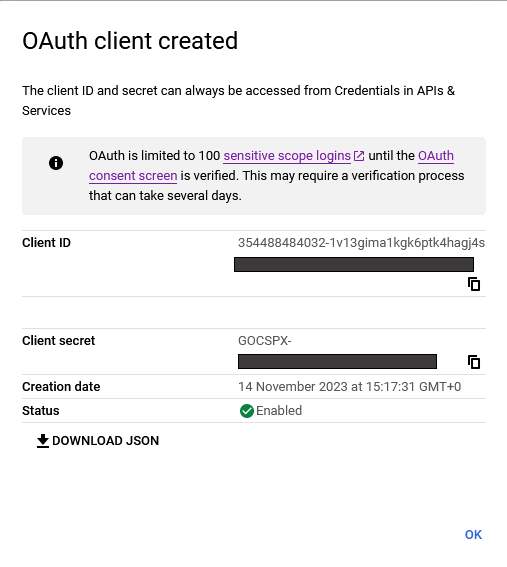
- Login to your WinMan site, go to Application Settings, click Modify and select the Authentication tab.
- Set the authority to “https://accounts.google.com” and paste the client ID into the Client value. To enable the custom authority tick the Enabled box and then click Save.