Reset the Scanner
- Uninstall the Socket Mobile Companion App if you have installed it.
- Remove the device from your Bluetooth devices if you have previously paired it.
- Factory reset the scanner; the scanner will power off after scanning this barcode.
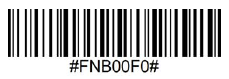
- Reset the pairing on the device by scanning this barcode
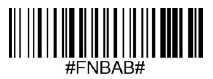
If you have a device with a serial number before 1931 you will need to manually reset the pairing using this procedure.
1. Power on the scanner.
2. Press and hold down the scan button.
3. Press and hold down the power button.
4. After you hear 3 beeps, release both buttons.
The scanner will unpair and automatically power off.
Configure the Scanner
- Scan the code for “Application Mode (SPP) for Windows or Android version 7.0 and lower”.

Do not scan the SPP mode for Android 8. - Make sure the reader is switched on and is discoverable (unpaired). The Blue light should be blinking fast.
- On your Windows device go to Bluetooth settings and click Add Device. The Windows device will search for available Bluetooth devices. Select the Socket Mobile device from the available list.
The scanner will pair but not connect. - Run WinMan Go.
- Go to Settings and change the Scanner option to POS.
- Minimise the WinMan Go window and restore it. This will reset the scanner.
- After a few moments the scanner should connect and be ready to scan.
